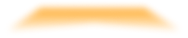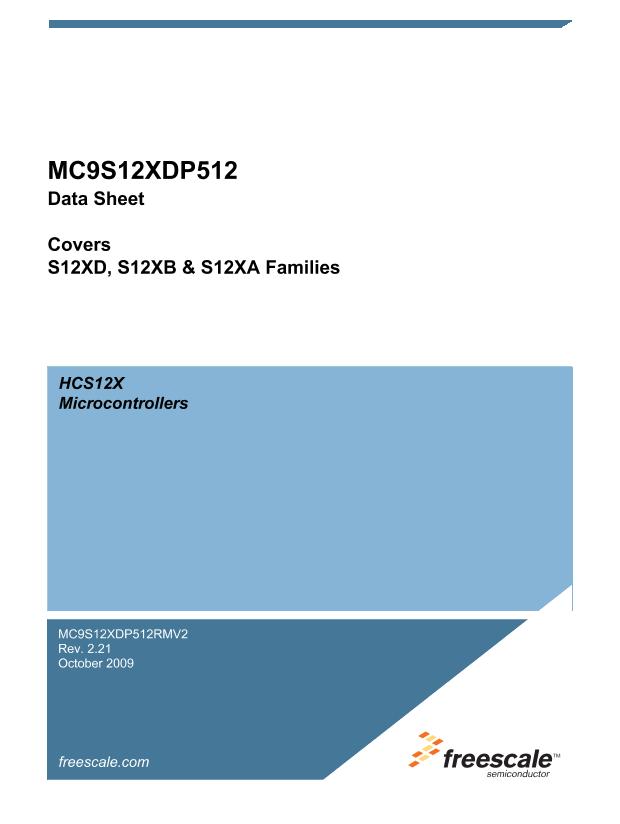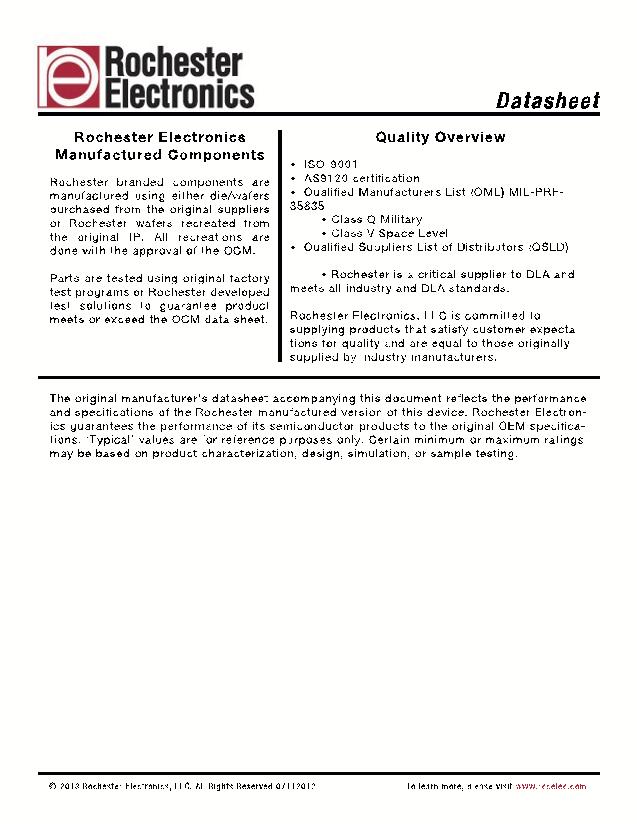U1AFS600-1PQG208
| Model | U1AFS600-1PQG208 |
| Description | Field Programmable Gate Array, |
| PDF file | Total 334 pages (File size: 18M) |
| Chip Manufacturer | MICROSEMI |

Fusion Device Family Overview
standards. In the family’s larger devices, the north bank is divided into two banks of digital Pro I/Os,
supporting a wide variety of single-ended, differential, and voltage-referenced I/O standards.
Each I/O module contains several input, output, and enable registers. These registers allow the
implementation of the following applications:
•
•
•
Single-Data-Rate (SDR) applications
Double-Data-Rate (DDR) applications—DDR LVDS I/O for chip-to-chip communications
Fusion banks support LVPECL, LVDS, BLVDS, and M-LVDS with 20 multi-drop points.
VersaTiles
The Fusion core consists of VersaTiles, which are also used in the successful ProASIC3 family. The
Fusion VersaTile supports the following:
•
•
•
All 3-input logic functions—LUT-3 equivalent
Latch with clear or set
D-flip-flop with clear or set and optional enable
Refer to
for the VersaTile configuration arrangement.
LUT-3 Equivalent
X1
X2
X3
D-Flip-Flop with Clear or Set
Data
CLK
CLR
Y
Enable D-Flip-Flop with Clear or Set
Data
CLK
Enable
CLR
Y
LUT-3
Y
D-FF
D-FFE
Figure 1-2 •
VersaTile Configurations
Specifying I/O States During Programming
You can modify the I/O states during programming in FlashPro. In FlashPro, this feature is supported for
PDB files generated from Designer v8.5 or greater. See the
for more information.
Note:
PDB files generated from Designer v8.1 to Designer v8.4 (including all service packs) have
limited display of Pin Numbers only.
1. Load a PDB from the FlashPro GUI. You must have a PDB loaded to modify the I/O states during
programming.
2. From the FlashPro GUI, click
PDB Configuration.
A FlashPoint – Programming File Generator
window appears.
3. Click the
Specify I/O States During Programming
button to display the Specify I/O States
During Programming dialog box.
4. Sort the pins as desired by clicking any of the column headers to sort the entries by that header.
Select the I/Os you wish to modify (Figure
5. Set the I/O Output State. You can set Basic I/O settings if you want to use the default I/O settings
for your pins, or use Custom I/O settings to customize the settings for each pin. Basic I/O state
settings:
1 – I/O is set to drive out logic High
0 – I/O is set to drive out logic Low
Last Known State – I/O is set to the last value that was driven out prior to entering the
programming mode, and then held at that value during programming
Z -Tri-State: I/O is tristated
1-8
R e vi s i o n 2